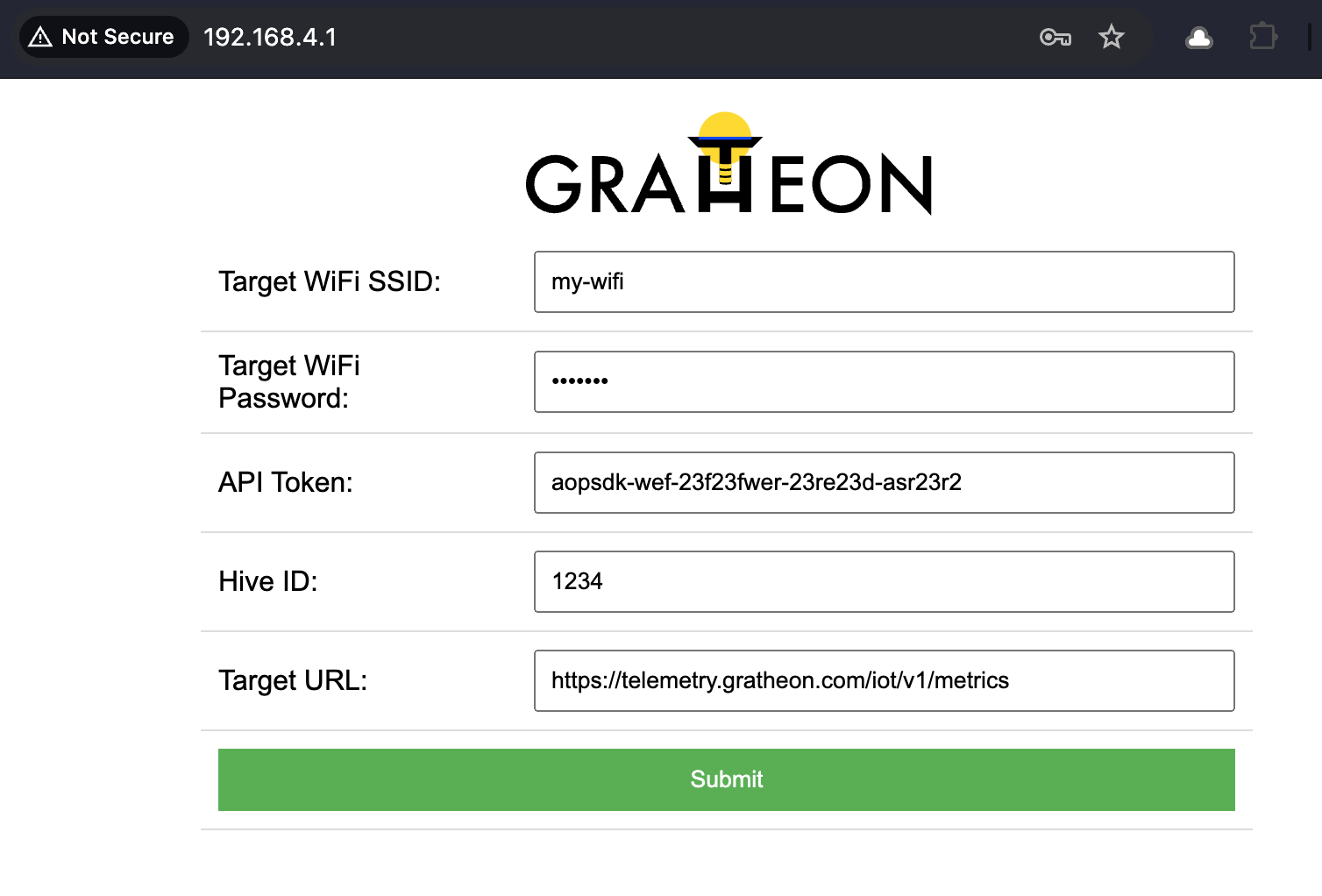Installation
Setting up Arduino IDE for firmware upload
-
download Arduino IDE
-
under preferences, set this URL as extra sources https://raw.githubusercontent.com/espressif/arduino-esp32/gh-pages/package_esp32_index.json
-
ESP32 chips come in different flavours. If you got same component as described in the bill of materials - ESP32, then connect it over USB to your machine
-
Choose
ESP32-WROOM-DA Modulefrom device list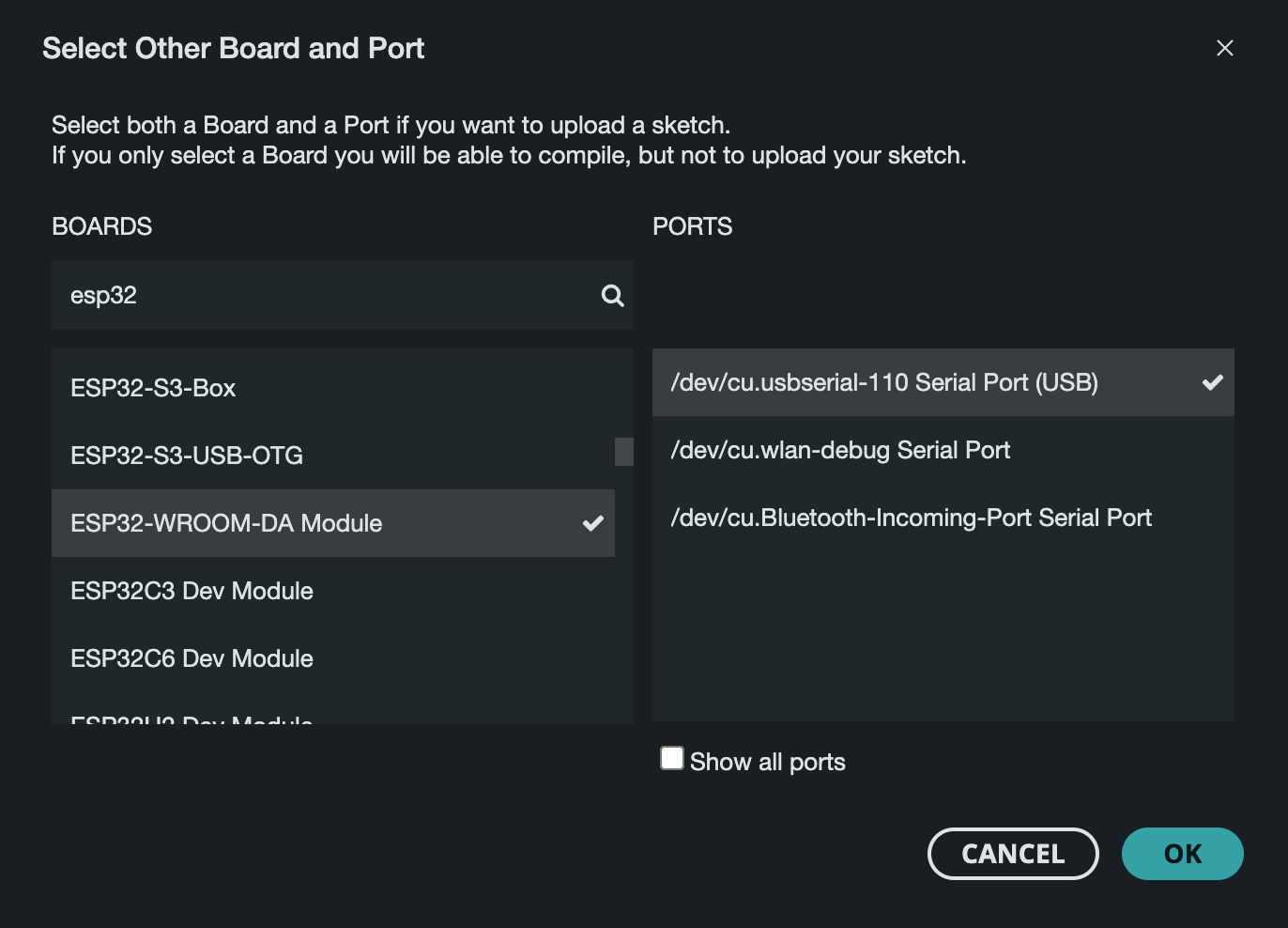
-
Make sure to change Arduino IDE upload speed to 115200 baud under Tools so that your device can receive data when you upload it
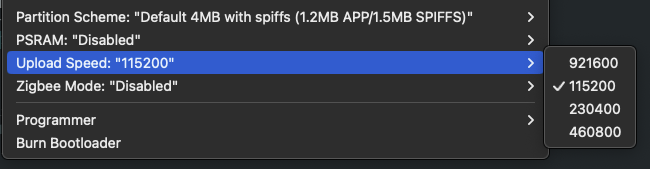
- Install DallasTemperature@3.9.0 library in Arduino IDE (DallasTemperature@3.9.0
- Install HX711 library (by RobTillaart) in Arduino IDE
Uploading firmware
- Checkout our client firmware
git clone git@github.com:Gratheon/beehive-sensors.git - Upload code to the device using a button
->. You should see something like: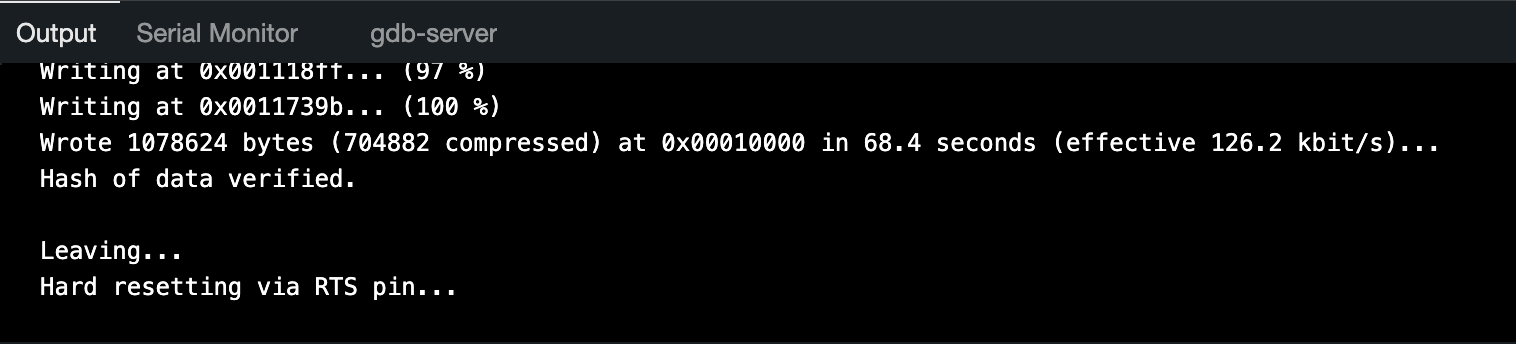
- Click on the reset button (
FN) on the chip
Configuring powered-on ESP32
- Connect to the ESP32 WIFI access point
gratheon, use passwordgratheon - Open browser and navigate to wifi access point default gateway - http://192.168.4.1
- Enter the configuration:
- WiFi credentials (SSID, password) for the sensor to connect to the internet
- Hive ID - to identify the hive that is being monitored in web-app. You can take that you can take from URL, for example in
https://app.gratheon.com/apiaries/7/hives/54the here ID is the last digits54 - API Token - to identify request belonging to user (you). You can generate token from account settings at https://app.gratheon.com/account
- Click
Savebutton. Your ESP32 will restart and connect to your WIFI network and start sending data to the telemetry API service